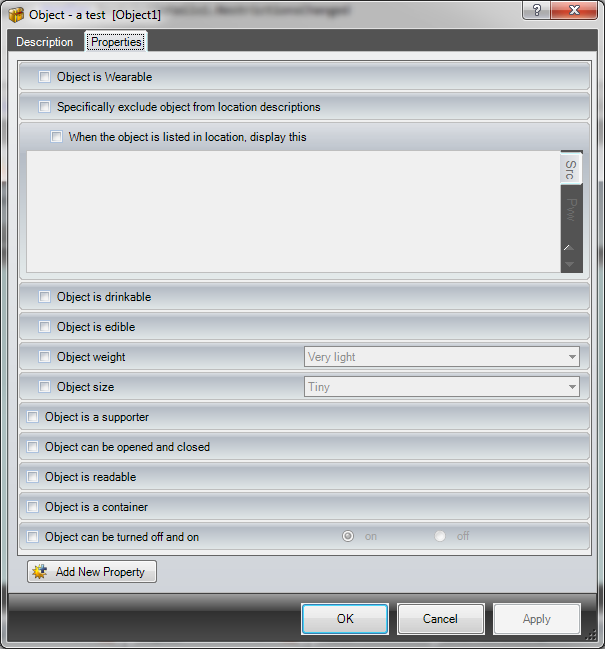Object Properties
Properties allow you to customise everything about the object, specifying the things that can be done to it, and any other attributes.
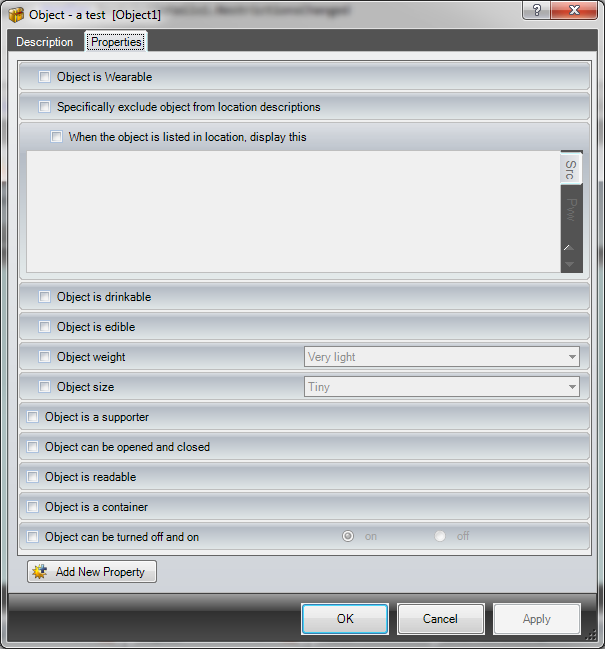
Selecting a property will assign it to the current object. Depending on the property type, this may just be a selection only property, or you may need to assign it a value.
Some properties may become available depending on the value set on other properties. For example, if Object can be opened and closed is selected (i.e. it has some sort or door or lid) then the Open status and Object can be locked property will become visible.
If the tick-box and name of a property (for example, Open status) are shown greyed-out, this indicates the property is mandatory. This may well be because of other selections on the object. For example, if an object can be opened and closed, it has to have a property saying whether it is either open or closed.
When a state list property has two options it is displayed as radio buttons. When there are more than two options it will be displayed as a drop-down list.
To add a new property, click the Add New Property button at the bottom of the form. This will bring up the New Property dialog box and default it to type Object. Once the property has been applied, it will appear on the property page of all objects, locations or characters.
To use the value of a property in an expression or text box, use an object function.
The Standard Library comes with the following object properties:
Static object properties
- Specifically list object in location description - You normally describe static objects as part of the location description, however if you select this property then ADRIFT will add the message "There is <object name> here".
- Selecting this also makes the "When the object is listed in location, display this property available, a text box that lets you override the default description. Because this is a text box, you can alter this description based upon the location of the object.
Dynamic object properties
- Object is Wearable - Clothing that a character can put on or take off.
- Specifically exclude object from location descriptions - Prevents the standard "There is <object name> here" message.
- If this is not selected, then the When object is listed in location, display this property becomes available and you can override the default message above.
- Object is drinkable - The player can use the command "Drink <object>" with this object.
- Object is edible - The player can use the command "Eat <object>" with this object.
- Object weight - Choose a weight for this object, from a drop-down list. You can place a limit on how much weight the player can carry using a character property.
- Object size - Choose a size for this object. You can place a limit on the total volume of objects the player can carry, or how much will fit inside of a given container.
Common object properties
- Object is a supporter - A "supporter" is an object that can have other objects put on top of it. So typically this would be tables, desks, trays etc. When this property is selected the following become available:
- Characters can lie on this object
- ...and the surface can hold - This allows you to limit the amount of things (by object size) you can put on the object.
- Characters can sit on this object
- Characters can stand on this object
- Object can be opened and closed - For example, a door or a box with a lid. When this property is selected the following become available:
- Open Status - Must be Open, Closed, or Locked (if the property below is checked)
- Object can be locked. When this property is selected the following becomes available:
- Key for lock - This allows you to select a dynamic object to be used as the key for this lock
- Object is readable - For example, a book or a sign that should respond to the "Read <object>" command. When this property is selected the following becomes available:
- ... and description when read - this allows you to set a custom description when reading the object. If this is left blank, the object description will be used instead.
- Object is a container - Anything that can have an object or character inside of it. When this property is selected the following become available:
- ... and the container can hold - This allows you to limit the amount of things (by object size) you can put inside the object.
- Characters can go inside this object
- Object can be turned off and on - Any object with a switch of some sort, for example, an electrical appliance or the lights in a room.