Contents
The Contents tab shows all of the objects and characters that start the game at this location. It's purpose is to make it easy to see at a glance what objects have been created for a location, plus it provides a convenient way to add or remove items from a location.
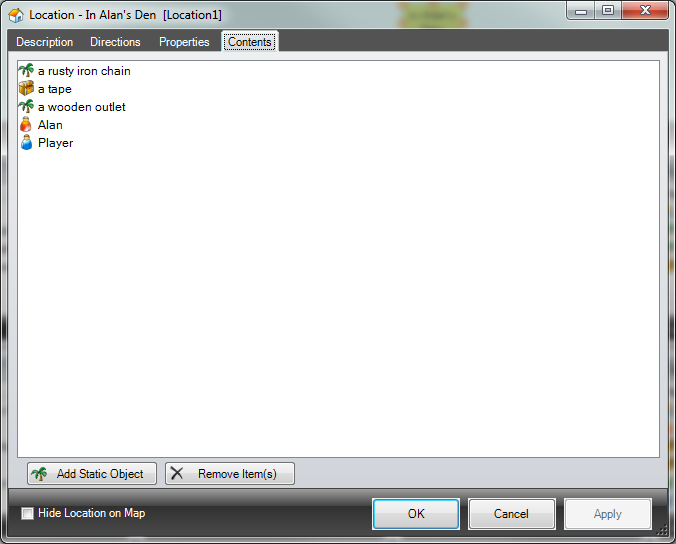
Dynamic objects are shown with a treasure-chest ![]() icon, whilst static objects are shown with a palm tree
icon, whilst static objects are shown with a palm tree ![]() icon, and characters as
icon, and characters as ![]() .
.
A button is provided at the bottom to add new static objects to the location.
The Remove item(s) button does not delete items, it will remove the currently selected character or object from this location and place it in the "Hidden" location.
|
To move several existing objects into a location quickly:
|
If the Location window disappears behind the main window just drag the object down to the button for the location window on the windows taskbar, wait until the window reappears, then move the cursor onto the location window before releasing the mouse button. (NB - you need to have Show all open windows in taskbar enabled in Settings to be able to do this.)
You can only drag objects from one folder at a time.