Directions
The Directions tab contains a list of each of the 12 possible directions you can move in ADRIFT.
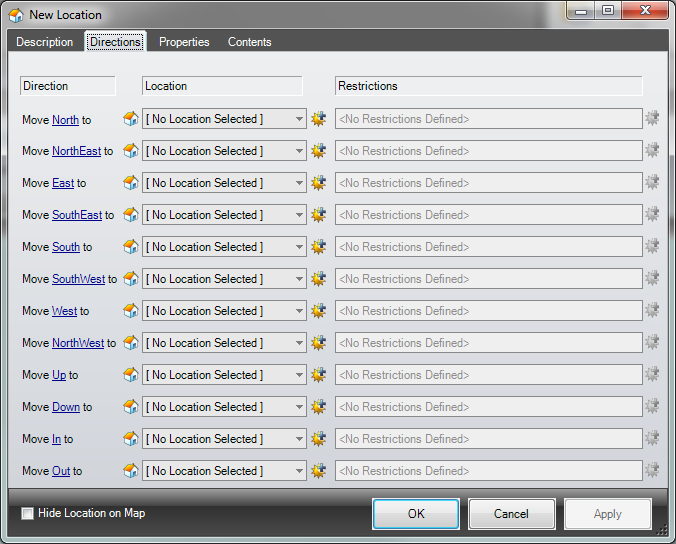
By default, each direction displays a dropdown with a list of locations. Picking a location from this list will create one-way link from the current location to the selected location. When you click OK you will be asked if you want to make the link reciprocal, i.e. you want it to be a 2-way link so that moving in the opposite direction from the selected location will bring you back to the current location. If you check the Remember this setting checkbox and select Yes, the 2-way link will be created every time you link 2 locations.
|
You can change "remembered" dialog box selections at any time by going to Settings and changing the selection for Copy reciprocal links. |
Rather than simply move from one location to another, you may want the player to move to a random location when they exit a particular location in a particular direction. To do this, click on the little icon of a house to the left of the location dropdown. This will change the list type from Locations to Groups. Then, instead of selecting a location, you select a location group. During play, the player will be moved to a random location within this group. Simply click on the group icon to toggle the list back to locations.
Once a location or group has been selected, the restrictions dropdown will become enabled. There will be many circumstances where you want to restrict the player from moving in a direction. This might be, for example, a door is closed, the player isn't carrying something, or a task hasn't been completed. To create a restriction, click on the 'new' icon to the right of the restrictions summary. This will bring up the Restrictions form where you can specify whatever restrictions you wish on the movement in that direction. By default, this will add a single restriction. If you wish to add more restrictions, or edit the restriction you just created, click on the 'edit' icon to the right of the restrictions summary. This will bring up the restrictions list form where you can modify your restrictions.
Again, as with the location links themselves, if the link is 2 way (i.e. the location you are linking to also links back to the location you are editing) you will be prompted whether you wish to copy the restriction onto the other location. This is useful if, for example, the restriction is a door. If the door was closed you would not want to be able to move back without it being open! Again, this setting can be remembered, and can be changed in Settings.
Changing Direction Names
ADRIFT defaults the direction names to be normal cardinal and off cardinal directions, plus in, out, up and down. Obviously there are multiple ways of stating each direction (e.g. North could be just N, or In could be Inside). If you are writing in a different language, or perhaps your game is based on a ship where you have Fore, Aft, Port and Starboard, you can change the commands required for each direction by clicking on the direction names that are highlighted with a link. This brings up a dialog box like so:
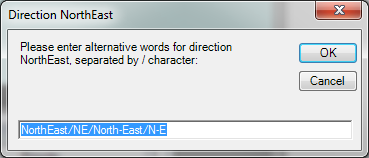
Each possible word for that direction must be entered here, separated by the slash "/" symbol. You can add any words you want to this list, for example on a boat you might want "North/N/For/Forward/Bow", "East/E/Starboard/Right", "South/S/Aft/Astern/Stern", and "West/W/Port/Left".